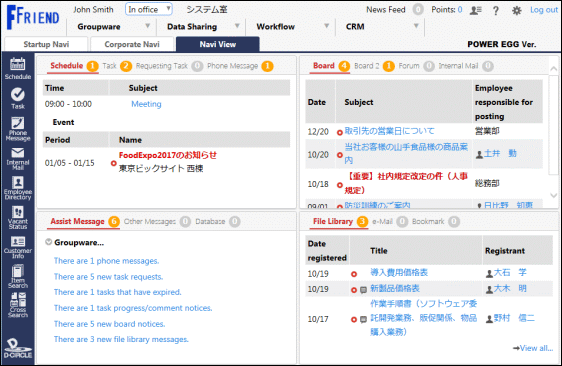Login
This chapter explains about the login method.
Important Notices Related to the Use of This System
-
Do not log in by the same user at the same time.
This system is based on “one employee - one user ID” design. If logging in and operating by the same user at the same time, the data may be collapsed. -
Do not perform the screen transition by using buttons other than the upper part buttons in this system’s screen. In case of using Back button, advance buttons or history display, etc. of the browser to perform the screen transition, those operations may not be performed normally.
-
Do not start and operate some of those systems at the same time by starting many tabs in the same window. If performing that operation, the data may be collapsed.
-
About searching by character string:
If you want to search for information by a character string in this system, there are mainly the following three types of search methods.
Search method depends on function or search item.-
Keyword Search
A keyword search is a method of breaking down character strings entered when registering data, making an index of them, and conducting a search with that index.
The points of this search are as follows:
In some cases, it takes several minutes to retrieve the data that have just been registered or updated. If they are not retrieved, please wait a while and search again.
In the case where you input multiple words, you can conduct AND Search by inputting a space or “AND” or conduct OR Search by inputting “OR”.
If the registered data you want to retrieve is a single letter, you cannot search. -
Partial match Search
Perform a partial match search by the entered string. -
Special Search You are able to perform a partial match search by inputting stringignoring the case sensitivity or the distinction between double-byte and one-byte character or hiragana and katakana.
-
-
About the attached file search:
If you are able to do both the keyword search and the attached file search at the same time, both the attached file name and information within the attached file can be searched.
It may take a few minutes until you are able to search for the data immediately after the registration or updated. If you are not be able to retrieve the data, please retry to search after a while.
In addition, you can only search within the file with limited file format.
However, the searching of attached files may not be possible if there is no permission from the system administrator. -
About the displaying of message “…in half-size X characters”:
Half-size character is a half-size alphanumeric character. In the case of characters other than half-size alphanumeric characters, 1 character equals to 3-4 half-size characters. -
This system generally uses "Meiryo" as the display font.
As the italic style of "Meiryo" font does not correspond to full-sized characters, it cannot be applied to full-sized characters even if it is set in italics by format setting.
Startup of This System
Log in
-
Start the browser.
About the correspondence browser, refer to “Client Initial Setup”.
-
Enter the URL of this system into Address field of the browser. About the URL, ask the system administrator.
-
The login screen is displayed. Enter the user ID and login password.
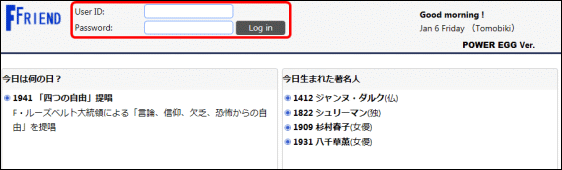
-
Click
 button. After the login, if the Corporate Navi screen is displayed, then click
button. After the login, if the Corporate Navi screen is displayed, then click  button. NaviView screen will be displayed.
button. NaviView screen will be displayed.